Conduct Employee Performance Review with AnyDB
Overview
This guide shows how to use AnyDB to perform Employee performance review in a structured way. You will learn how to use and customize performance review templates and manage the whole process.
Business Problem
Companies often need to periodically run Performance reviews of the team members. The performance reviews typicaly are done yearly. Companies typically have Organizations such as Development, Sales, Marketing and multiple teams in each of the Org.
The Performance reviews have multiple actors and stakeholders such as the Employee, the Manager of the Employee, the Org head and HR. In addition, the performance review has different focus areas depending on the team.
Solution Summary
With AnyDB, you can:
- Create dashboards to monitor the overall progress of the review process
- Create sub-dashboards to allow visiblity to managers to specific areas of the process
- Provide custom access to the reviews for various stake holders
- Assign action items to drive the process from a central location
Here is a flow that may happen in a company performing Performance review. Your process may be a bit different but this illustrates the flow that can be implemented using AnyDB.
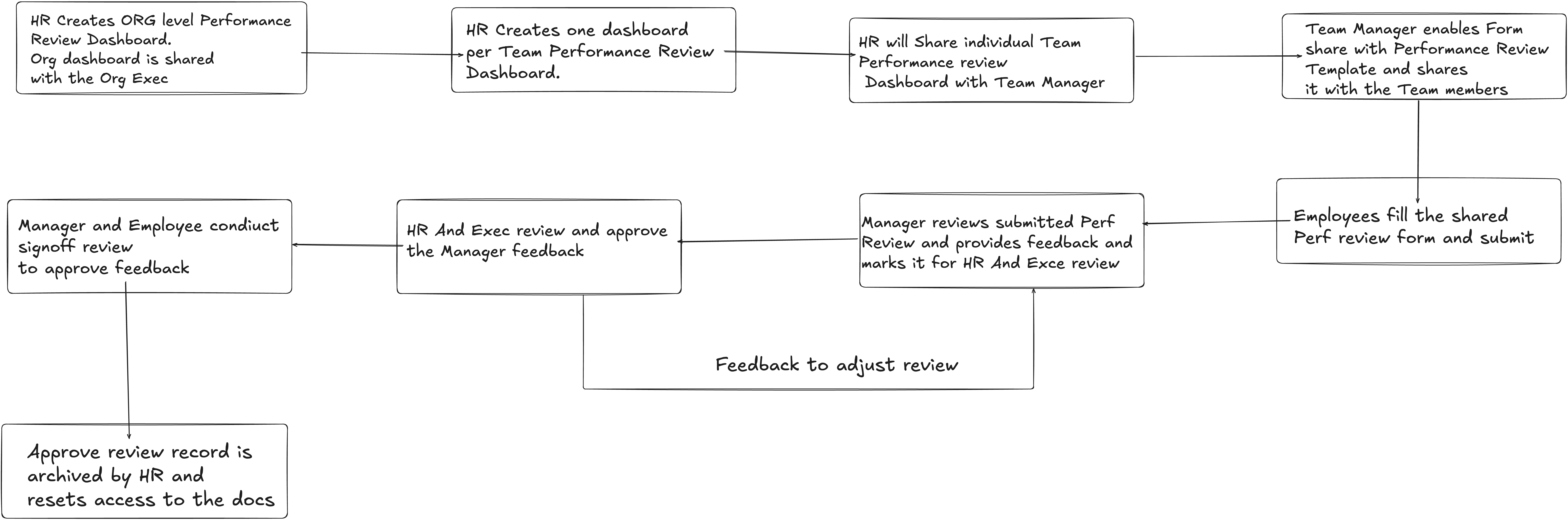
Step-by-Step Instructions
We are going to create the following structure This example assumes that the performance review is conducted for a Organization (R&D) that has 2 teams under it (FrontEnd and BackEnd Team).
Please note that this can be extended to any team structure.
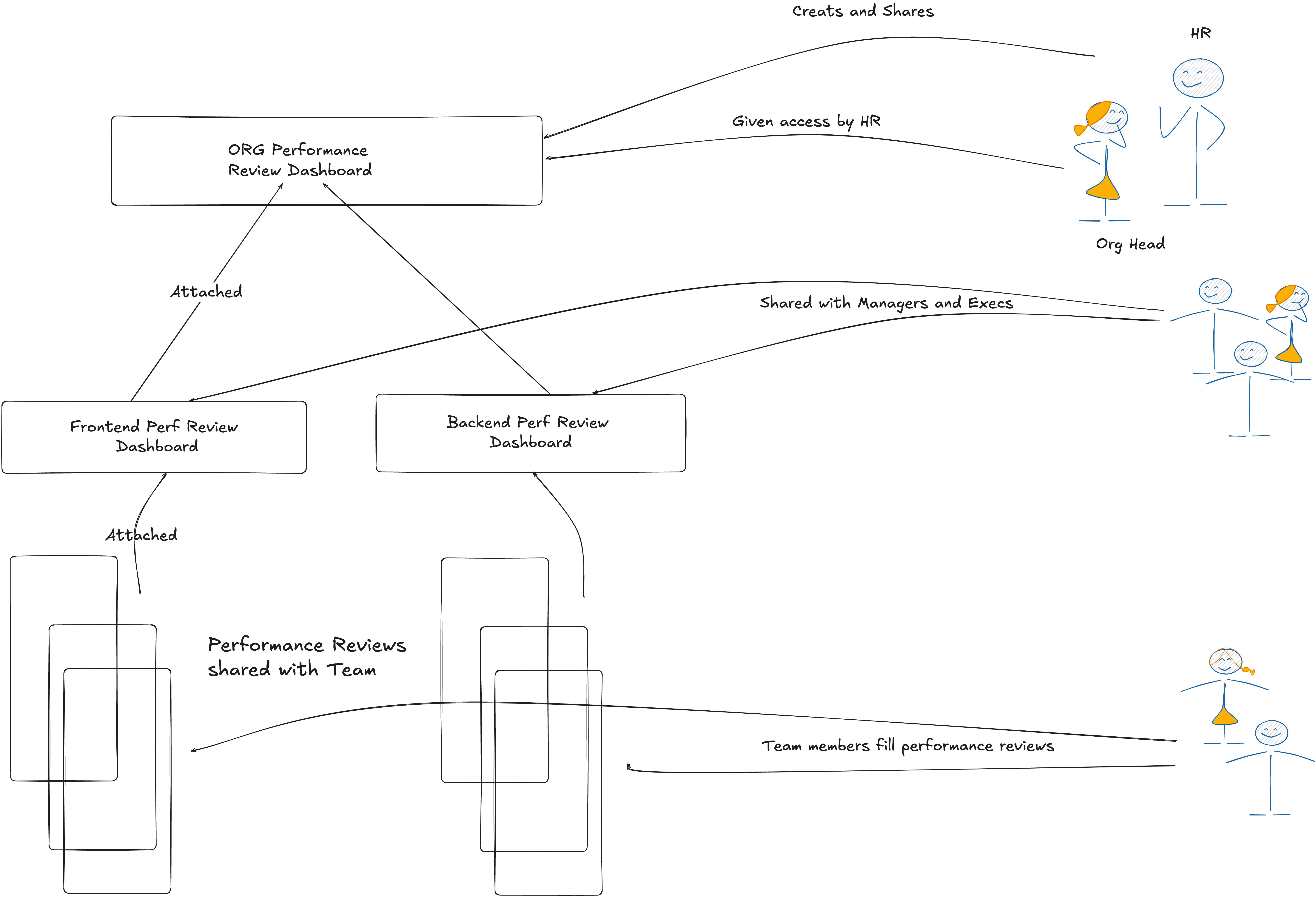
1. Create a New Org Performance Review Dashboard
- Go to your People or HR database
- Click + New Item
- Select the Org Performance Review Dashboard template
- Fill in fields "Department Name" (Ex. R&D), "Review Cycle" (Ex. 2025 Review)
- You can share this dashboard to additional members (Such as the Head of R&D in this example) using the "Sharing" button -> "Share Document". Be sure to provide "Access Attachments" permission in the share.
The data will be populated once full structure is built. Here is an example.
This shows the Org Performance Review Dashboard showing two Team Dashboards attached.
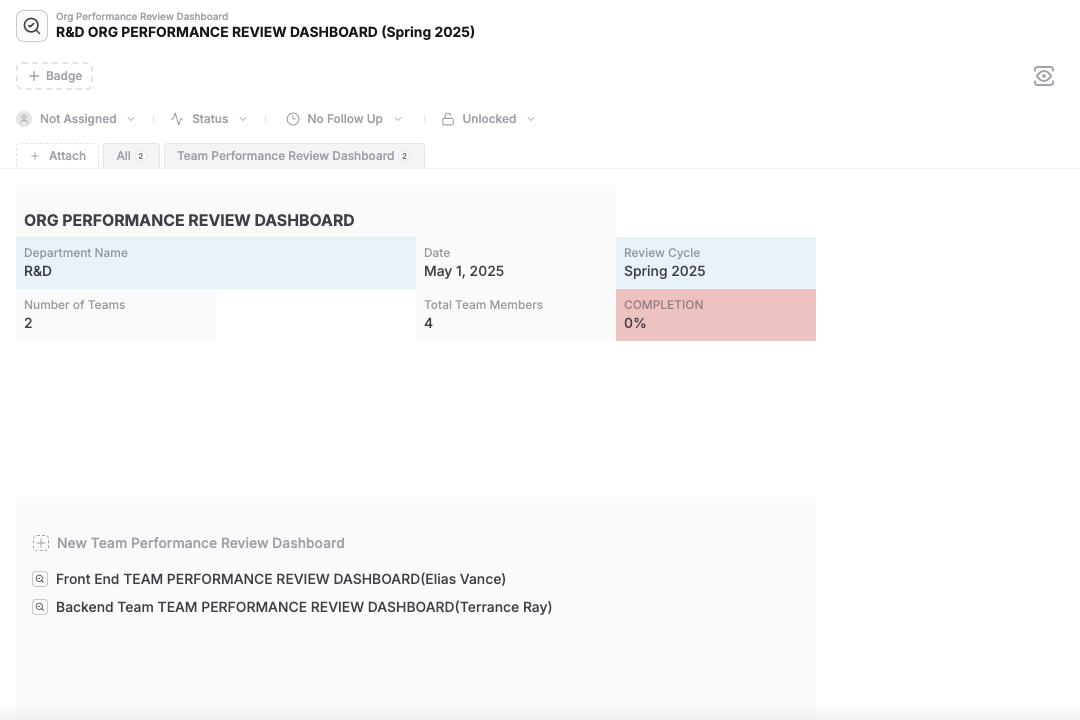
2. Create Team Performance Review Dashboard
- Click on "Attach" -> "New" and search for "Team Performance Review Dashboard"
- Once the dashboard is created, fill the fields "Team Name", "Manager Name", "Number of Team Members"
- Repeat the same for creating another "Team Performance Review Dashboard" for the Backend Team.
- Share each of dashboard to the team manager using the "Sharing" button -> "Share Document". Be sure to provide "Access Attachments" permission in the share.
Here is a Team Performance Review Dashboard shared with Employees.
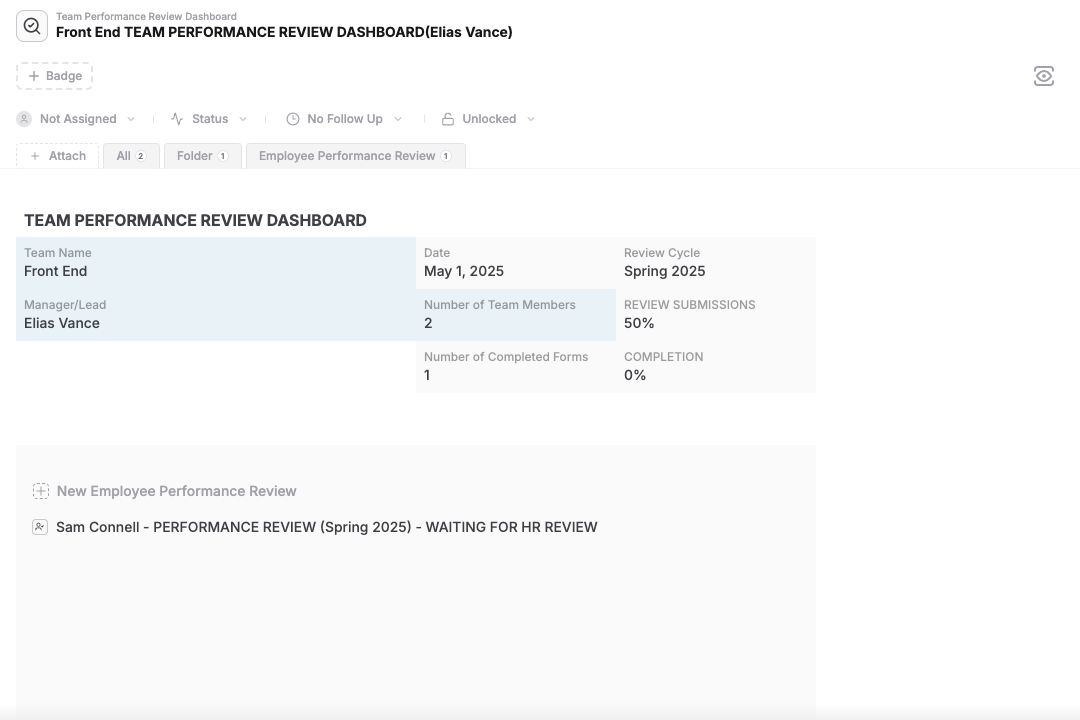
3. Share with employees to submit Review
- Enable "Forms" for each of the "Team Performance Review Dashboard"
- In the "Sharing & Forms" button, select "Create Form"
- In the "Select Main Template" option, "Employee Performance Review" and in the "Guest with access", provide the list of employee account or employee group information.
At this point, the employees will have a new form in thier "My Forms" section that they can use to complegte the review and submit. Note that the Employee Performance Review Template can be customized and used with this dashboard as well.
Here is a performance review submitted and is ready for manager review.
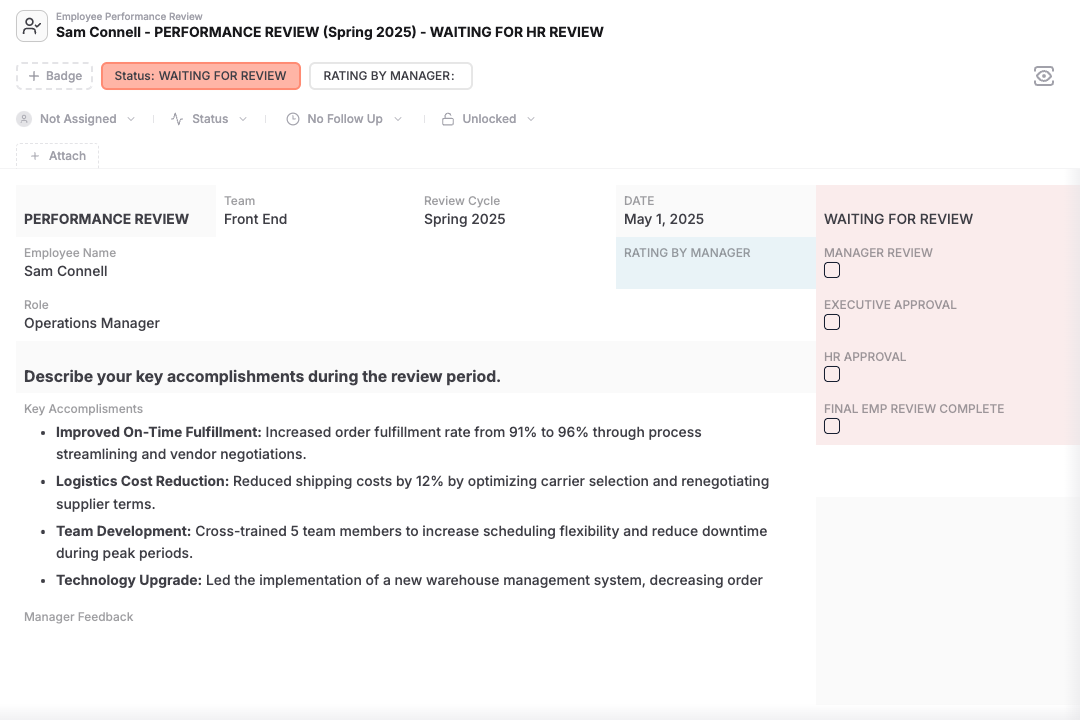
4. Submitted Forms and Completing Review Process
- Once an Employee submits form, it will be available as an "attachment" to the "Team Performance Review Dashboard". The progress in the dashboard will be updated.
- The submitted Employee Performance Review form will have a "WAITING FOR REVIEW" state.
- At this point, the manager (who has access to the submitted form via the share) can complete rest of the fields to give feedback and Rating.
- Manager can then request approval from Org Head and HR by checking the appropriate checkbox in the Form.
- Once HR and Org head complete and approve the review, the status will change to "WAITING FOR FINAL REVIEW" state.
- Manager can complete the final review with the Employee and mark it as "FINAL REVIEW COMPLETE". The state of the form will be in "REVIEW COMPLETE" state.
- The progress will be updated both in the Team Performance Review Dashboard and Org Performance Review Dashboard
- Once all reviews are complete, HR can archive the whole board for records
Tips & Best Practices
- Customize the templates to match your specific requirement and use that to perform the review
- Use folders or databases to group employees by office, function, or employment type
Note: The free plan supports unlimited employee documents but has storage limits. Upgrade for larger file support and advanced HR workflows.
Who This is For
- HR Teams – for conducting performance review
- Execs & Managers - for taking part in performance review process
- People Ops – for performance, engagement,
- Employees – to participate in the review process